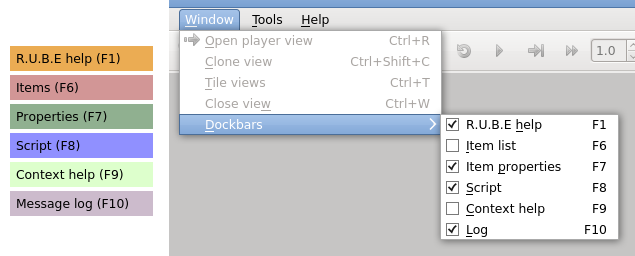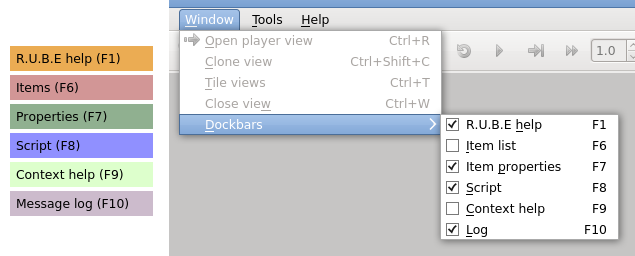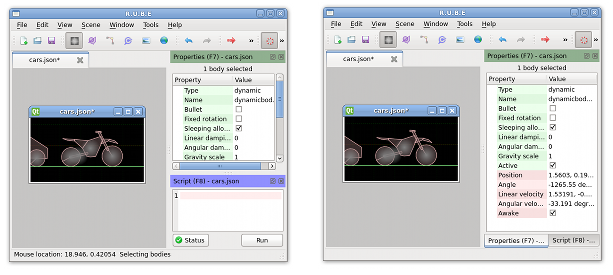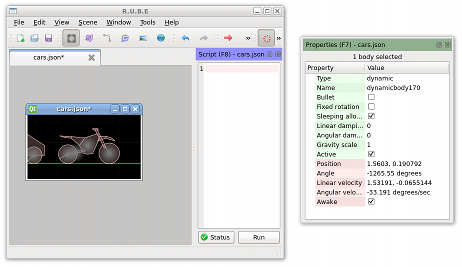Docking panels
Docking panels can be placed around the outside of the main document area in whatever
arrangement you find convenient. The panels can be individually shown or hidden by
using the settings under the Window->Dockbars menu, or by the keyboard shortcuts shown
in the title of each panel.
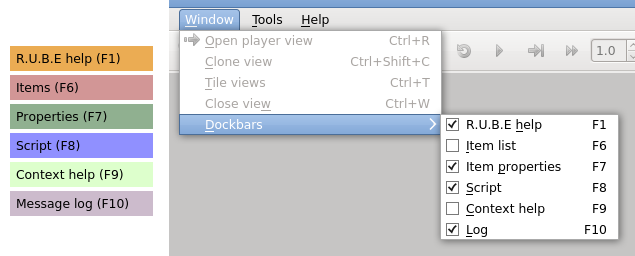
Moving panels
You can move panels around by dragging their title bar with the mouse. As you drag the panel
to a new location, the existing panels should move around to let you see where the panel will
fit when you drop it.
If you drop a panel directly onto another panel they will both occupy the same space and tabs
will be shown to select which panel should be on top.
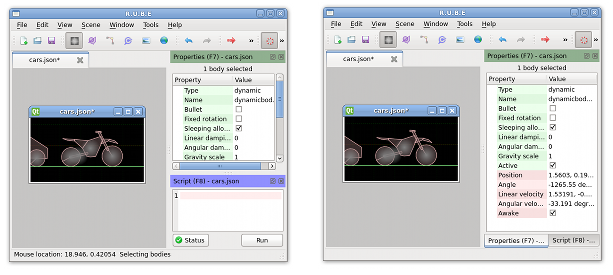
You can also drag panels outside the main application window so that they float in their
own window.
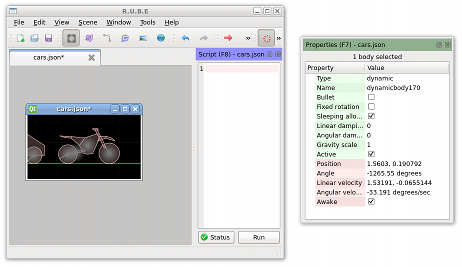
Hiding panels
You can toggle the visibility of panels with the shortcut key shown in their title bar. You
can also use the small X button to hide them, or set their visibility under Window -> Dockbars
in the main menu.
You can toggle the visibility of all panels simultaneously with the F11 key.
Panel contents
For the Items, Properties, and Script panels the contents shown in the panel is specific to one
scene. If you have more than one scene open in the workspace, changing the active editor view
will update the contents of these panels to show the information for that scene.
Panel types
Please see the pages below for details about each panel type.