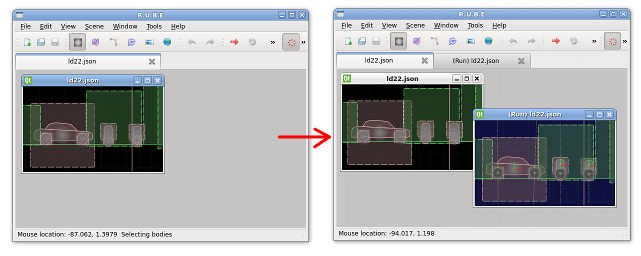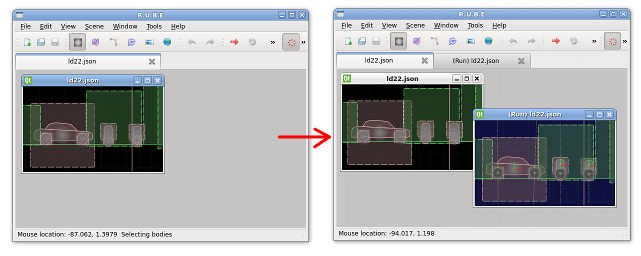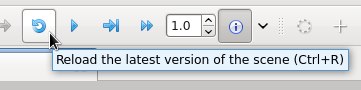Player views
A player view allows you to run the physics simulation to check how the scene behaves. You can
interact with items in the scene by using the mouse to move them around. See the
player view controls topic for details on player controls.
Player views require an editor view to be open first. Make sure the editor view is active
by selecting it in the workspace, then choose 'Open player view' from the Window menu
(shortcut key Ctrl+R). The player view will start with the same view coordinates as the editor view.
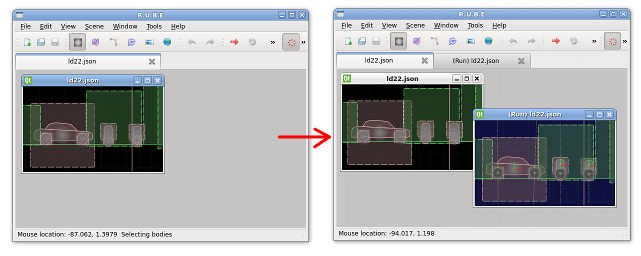
Player views can be distinguished by the (Run) prefix in the title bar, and the slightly blue
background color (the color settings can be changed under the 'Colors' tab in the Options dialog).
In most cases only a single player view is needed, so when opening a player view
the default behavior is to first check if a player view for the scene already exists and if so,
bring that view to the top. This behavior can be changed under the 'Workspace' tab in the Options dialog.
Scene state and reloading
When a player view is opened, the current scene data is copied in to set up the simulation.
As the simulation runs, the scene in the player view changes as items move around.
Each player view holds
its own scene state, so you can have multiple player views running for the same scene.
To reload the scene, you can use the Reload button on the toolbar or the keyboard shortcut Ctrl+R.
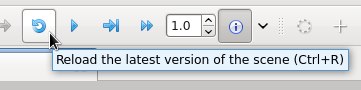
Reloading will once again copy in the latest scene data.
Cloning player views
Player views can be 'cloned' in a similar way to editor views.
Make sure the first player view is active by selecting it in the
workspace, then choose 'Clone view' from the Window menu (keyboard shortcut Ctrl+Shift+C).
The cloned view will start with the same view coordinates as the original.
Note: regardless of whether the player view was opened from an editor view or cloned from
another player view, the latest scene data is always used to initialize the simulation.
This means you cannot run the simulation for a while, and then copy that resulting outcome
state into a new player view.