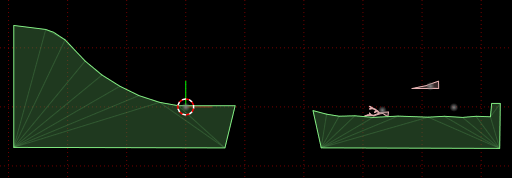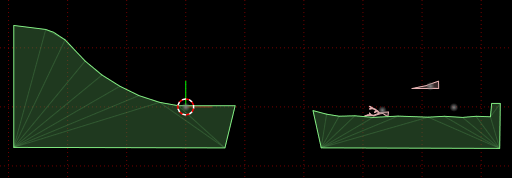Opening a scene
We will use a simple scene prepared for this 'getting started' section.
From the File menu select
'Open scene...' and navigate to the 'sampleScenes' folder that came with the R.U.B.E download.
Select the file 'gettingStarted.rube' - you should see the scene in an editor view as below.
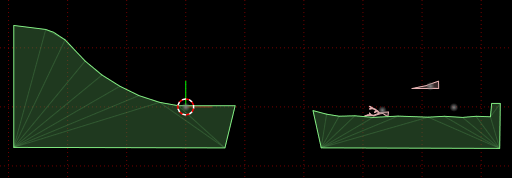
To move your viewpoint around in the scene you can use the right
mouse button to pan the view,
and the mouse wheel to zoom in and out. You can also hold down the Ctrl key and drag the right
mouse button up and down to zoom quickly. If you don't like the default direction of the zoom
controls, you can change them in the options dialog (under Tools -> Options, in the Controls tab).
This scene contains two large static ground bodies, and two smaller dynamic bodies - one shaped
like a tree,
and another shaped suspiciously like a jump ramp. We are going to build a car
to roll down the hill and jump the chasm of doom between the ground bodies.
Next: Testing the scene