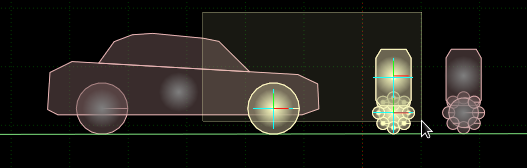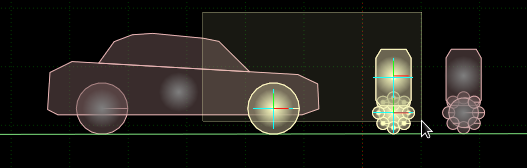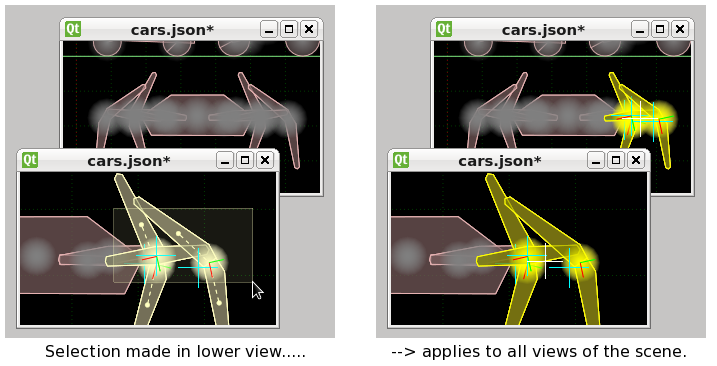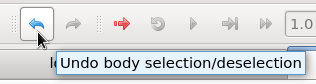Selecting items
Items are selected by clicking on them with the left mouse button. You can also select multiple items
by dragging a rectangular area around them.
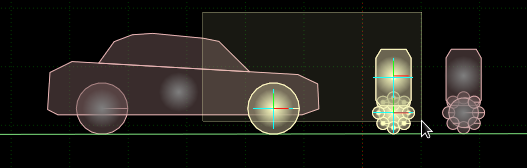
The normal behavior is to replace the current selection with the newly selected items.
By holding down the Shift key while selecting, you can add the new items to the selection.
Holding down the Ctrl key while selecting will toggle the inclusion of the items in the selection.
That is, if they were not previously selected they will be included in the selection, and if they
were previously selected they will be removed from the selection.
Selected items will have their checkbox ticked in the items docking panel. You can select or deselect
items using this checkbox.

You can use the Ctrl+A keyboard shortcut to select all items in the scene, and Ctrl+Shift+A to
deselect all items.
Selection and multiple views
If you make a selection in one view of a scene
it will be reflected in all views of that scene, because the views all share the same data.
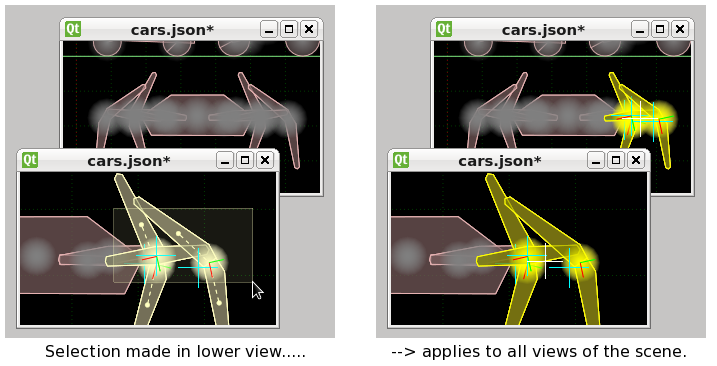
Selection and edit modes
Each edit mode has its own selection state, so for example if you have some fixtures selected and
you switch to body edit mode, when you return to fixture edit mode the same fixtures will remain
selected.
Selection and undo/redo
The selection state is included in the undo/redo information for a document, so you can undo and
redo any selections you make.
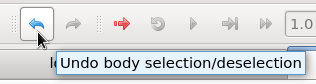
Selection via script
Sometimes scripts can make tedious selection tasks easy. In the model below, selecting all the track
segments individually would be very slow, and using the area select is also a bit tricky because
of the other fixtures in the vicinity. If the track segment fixtures
were all named 'track', then a script like this could be used to select them all.
select( getFixtures('track') );