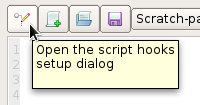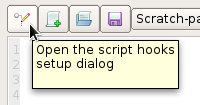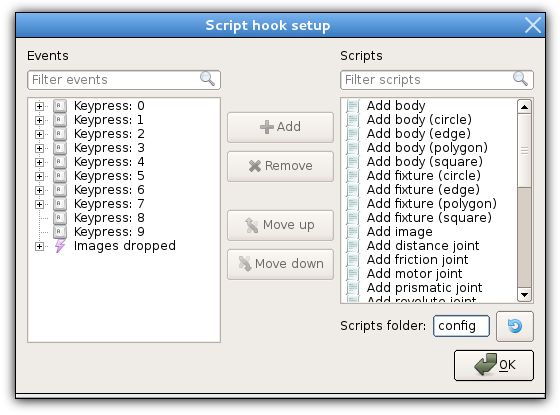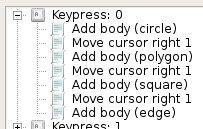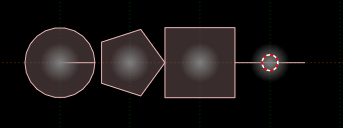Script hooks
You can set up scripts to be triggered by events in the application. This is done in the Script
hook setup dialog, which opens from the left-most button at the top of the script panel (with the
pencil icon).
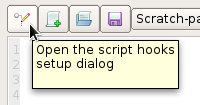
The left side of the dialog lists the events to which scripts can be attached, and the right side
lists scripts that are currently known about by the program.To load more scripts into the right
side, you can set a folder location in the bottom right of the dialog and click the refresh button.
The folder will be recursively searched for files with the *.rs extension.
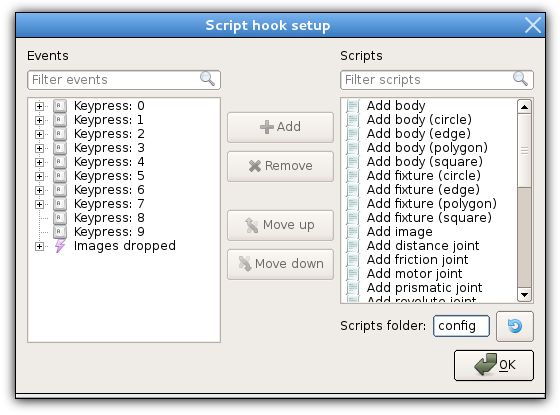
To attach a script to an event, select both the event and the script, then click the Add button. Adding
multiple scripts to one event will cause them to be executed sequentially, and you can change
the order by selecting them and clicking the up/down buttons. To remove a script from an event,
select it and click the Remove button.
The same script can be added multiple times to the one event, for example this arrangement:
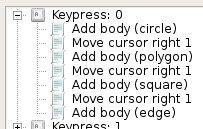
... will give this result when the 0 key is pressed:
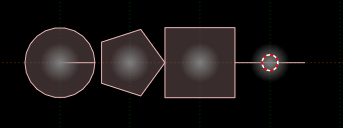
Event hook types
The simplest event type is a keypress, which is useful to make frequently used actions
easier to execute than using the action menu. Currently (v1.4) only the number keys are
available as hook triggers. Scripts triggered by keypress events can check the status of
the Ctrl and Alt keys, for a total of 40 events.
Depending on the type of event being triggered, other events can also access extra information
relevant to that event. See these topics for more info on each event type: