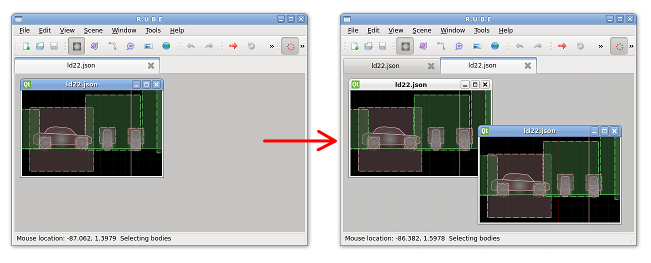Editor views
An editor view allows you to select and manipulate items in the scene. See the
editing items topic for details on editing procedures.
To open an editor view for a new scene, select 'New scene' from the File menu (keyboard shortcut Ctrl+N).
Editor views for existing scenes are opened by selecting 'Open scene' from the File menu (keyboard shortcut
Ctrl+O).
You can also drag and drop .rube or .json files into the main document area of the workspace.

Cloning editor views
To open another editor view for a scene, make sure the first editor view is active by selecting it in the
workspace, then choose 'Clone view' from the Window menu (keyboard shortcut Ctrl+Shift+C). The cloned view will
start with the same view coordinates as the original.
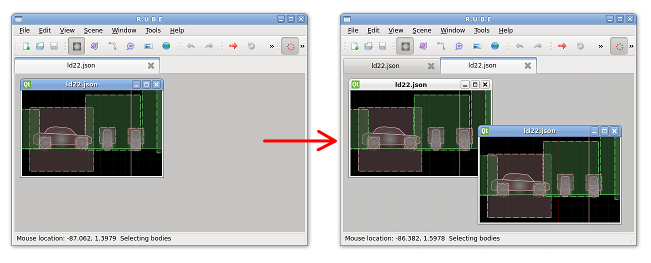
Cloned views all use the same scene data as the each other, so when you make a change in one view,
the change will show up in all the other views of the same scene. You can open as many views as
necessary.